While installing a server you often don’t have the option to boot from a CD/DVD-drive because current hardware quite often just doesn’t have such a drive. To circumvent this problem you can attach a USB DVD-drive, but booting the installer directly from a USB disk is less hassle and speeds up the installation process significantly.
Below I will outline to make a simple USB disk with the VmWare EXSi 5.0 iso image as a base (this should however work for most VmWare versions).
Obivously the first thing to do is download the ESXi iso-file from the VmWare site.
Put your USB disk into a client PC, make sure there is no data on it that you need as we are going to reformat the entire disk and it will be lost.
Start a command prompt with administrator rights and put in the following commands:
diskpart
list disk (list the disk in your system including the USB)
select disk <USB disk number>
clean
create partition primary
active
format fs=fat32 quick
assign
exit
Download the Windows LinuxLive USB creator utility here.
Start the LiLi USB creator and put in the following settings:
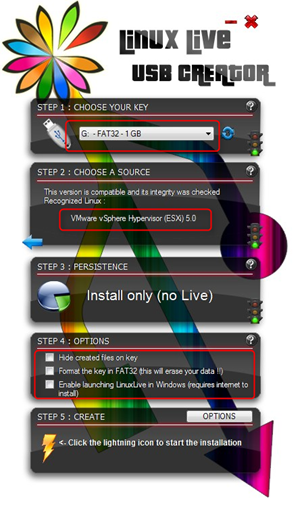
Click the lightning sign under Step 5, the USB disk will now be created. You now have a bootable installation USB disk for VMware.

Follow Me